Offline activation of your SIMBA license
Activating the SIMBA license required to use the aesim.simba python library, there are two preferred options:
- Activate SIMBA through the SIMBA.EXE graphical user interface (Windows only).
- Use the License.Activate("YOUR_DEPLOYMENT_KEY") method as explained here (requires an internet connection).
Yet, if the target machine does not have an internet connection, the 3rd option available - Offline Activation - is detailed below in 3 steps.
Step1: Generate a SIMBA License Request File
Define a path for the License Request File (.slr) and generate this file from the SIMBA Python library:
from aesim.simba import License
license_request_file_path = "/path/to/the/slr/file.slr" # define path of .slr file
License.SaveLicenseRequestFile(license_request_file_path) # Generate the license request file
Step 2: Upload License Request File to the profile page & download SIMBA license file
This step has to be done on a computer connected to internet (it can be done on a different computer).
- Upload to your profile page the License Request file (.slr) which has been previously generated;
- Download a new SIMBA license file (.slf).
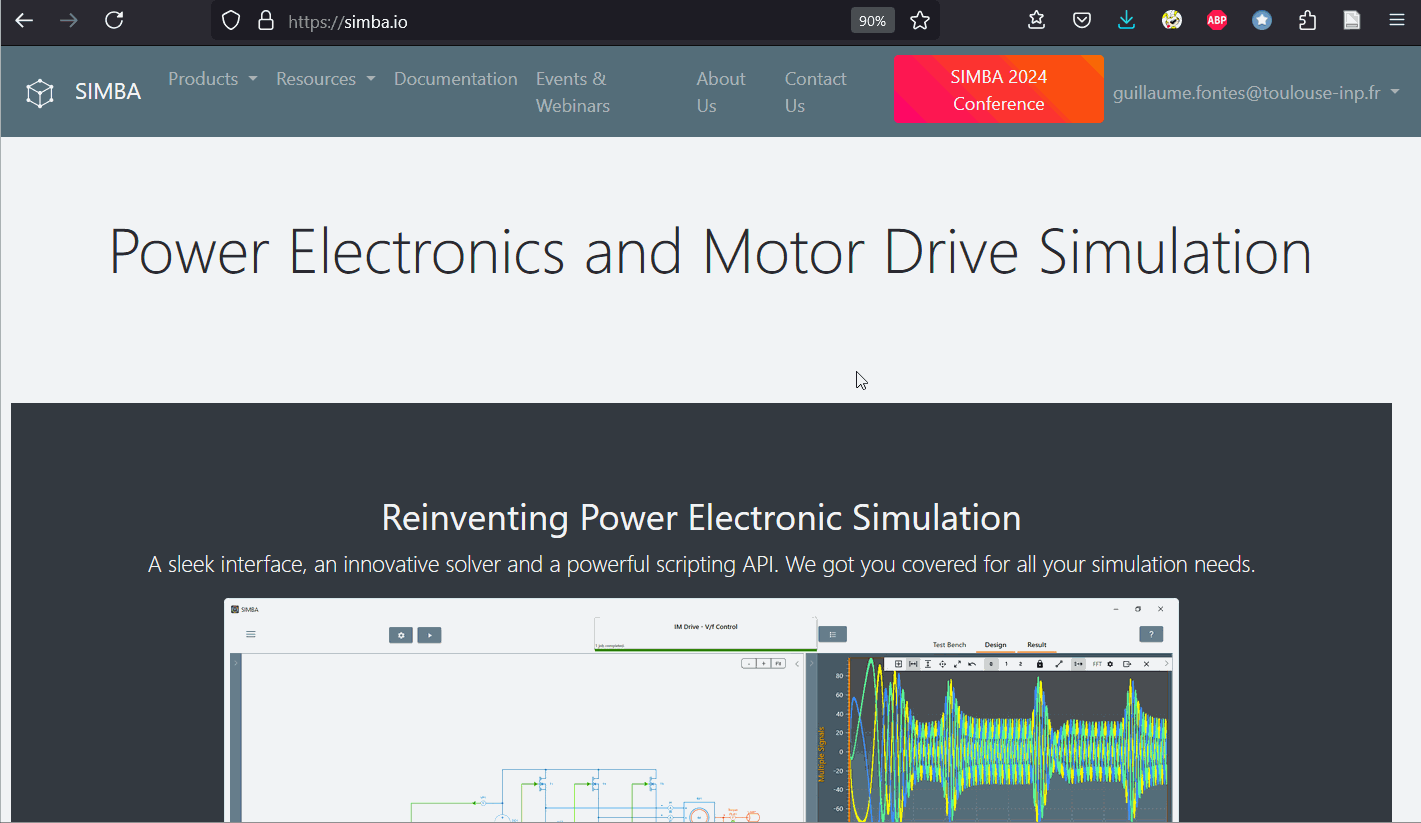
Step 3: Load the SIMBA license file
The SIMBA license file can be processed locally on the target machine without requiring an internet connection.
Specify the path to the downloaded (.slf) file and activate SIMBA: