Import Thermal Library File (xml)
This tutorial explores the "Import thermal library file (xml)" feature of Simba.
This feature can help you to:
- import any device file in XML format
- carry out thermal modelling of the system
- calculate the efficiency and losses
- select appropriate heat sink
How to use Import thermal library file (xml) feature
To describe this feature, an existing schematic of a DC-DC Buck Chopper (Thermal) is being used. Here, we are going to import a thermal model of a switch from a manufacturer's data provided in XML format and use it in schematic of a DC-DC Buck Chopper (Thermal).
Step: For the first step, open the schematic DC-DC Buck Chopper (Thermal) from the existing design examples.
Step: Then go to the Test Bench window and click on the Thermal Data. Here, in the left pane, you can see the list of devices already added. The newly added devices will also appear in the list.
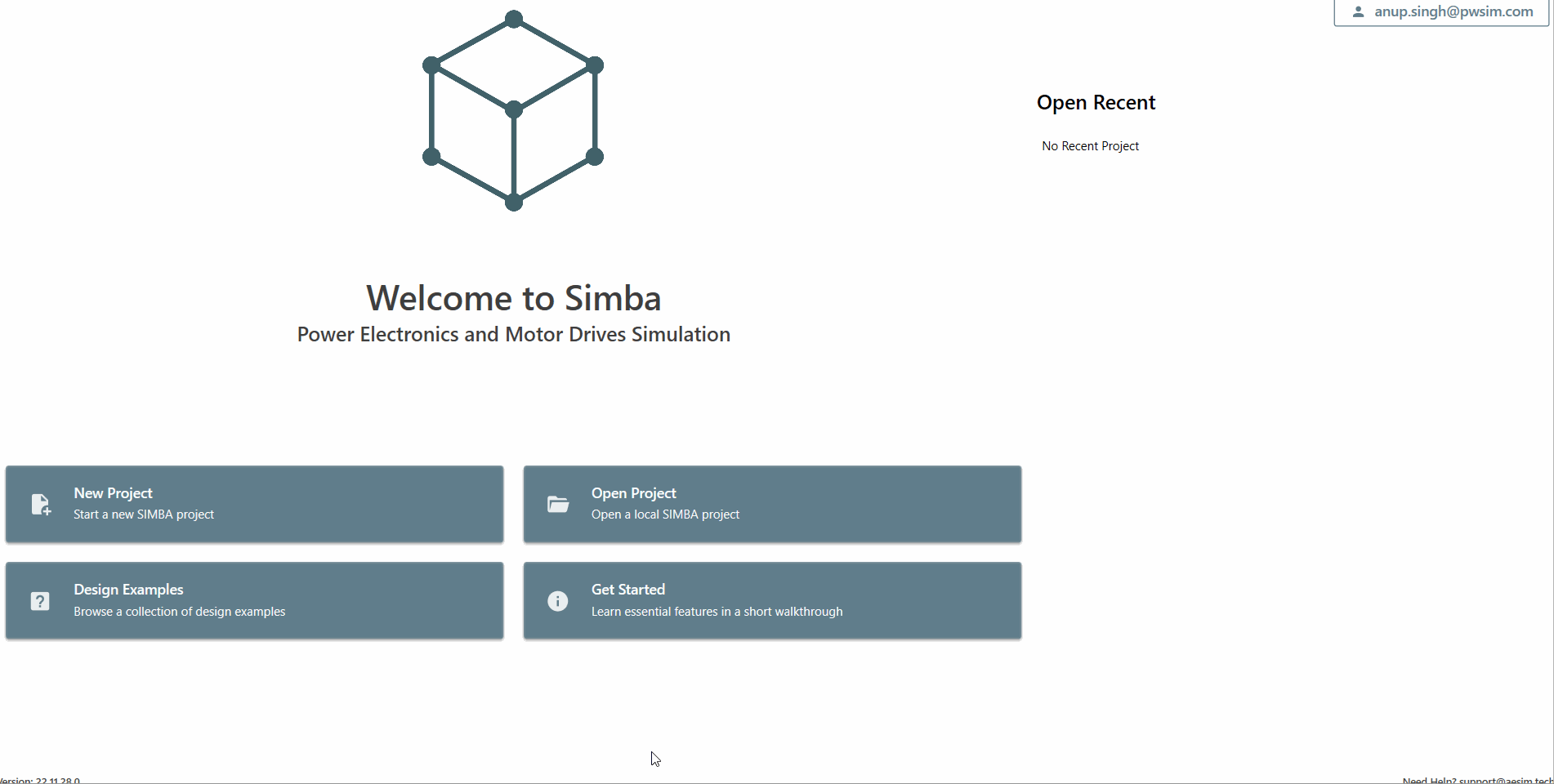
Step: Now, click on "Import Thermal Library File(.xml)" tab on the left bottom corner of the window and navigate to the device xml file which you want to use in your schematic. In this example, the IGBT device from infineon IGB10N60T is being used.
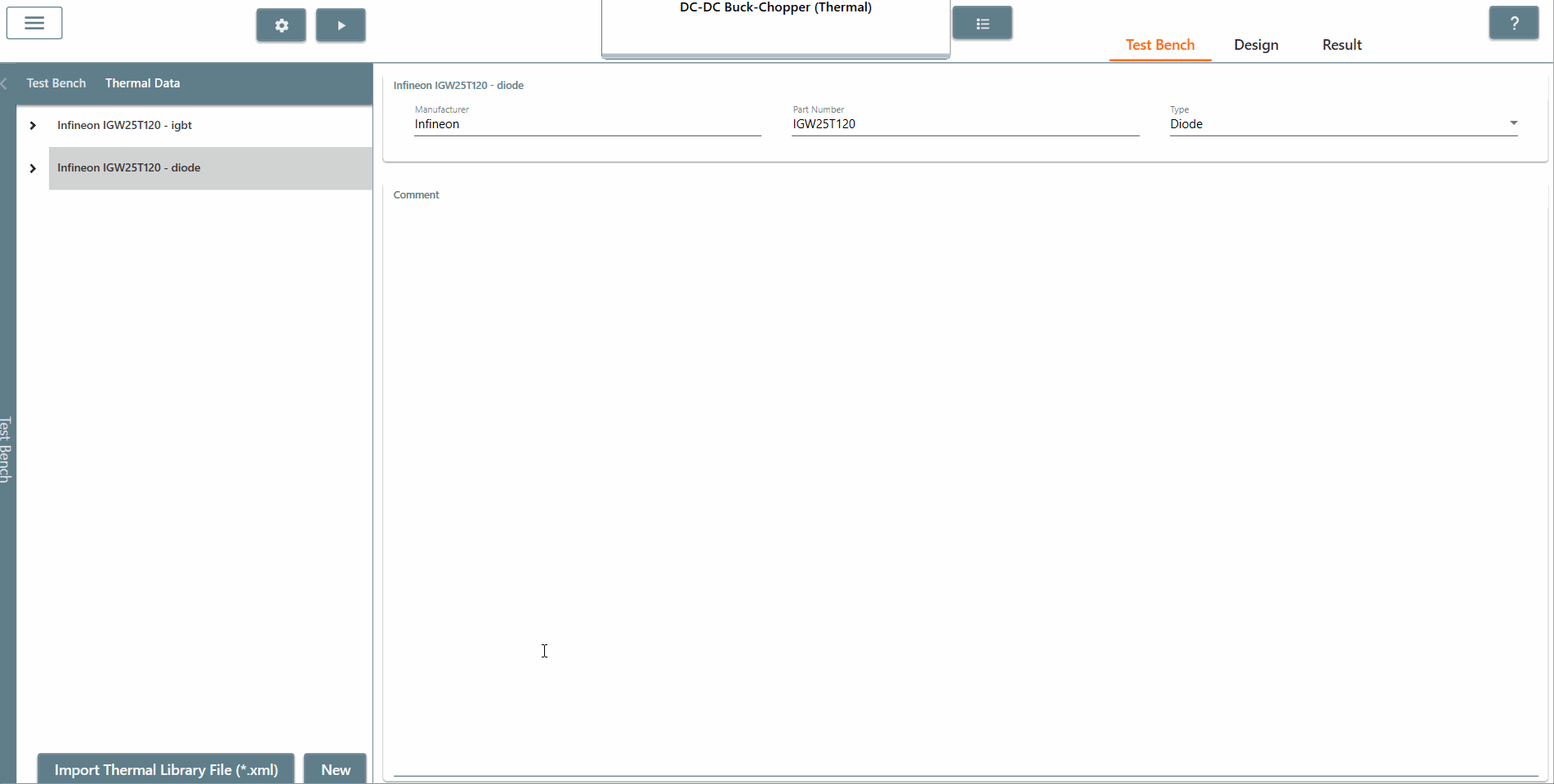
Step: Once added, it will appear in the device list. You can navigate to the added curves or data on expanding the device and you can further add variables or tables using "Custom Tables and Variables" option.
Step: Also, you can write the formula for losses calculation at the bottom of the window by selecting the option in "Computation Type" dropdown menu as "Lookup Table and formula".
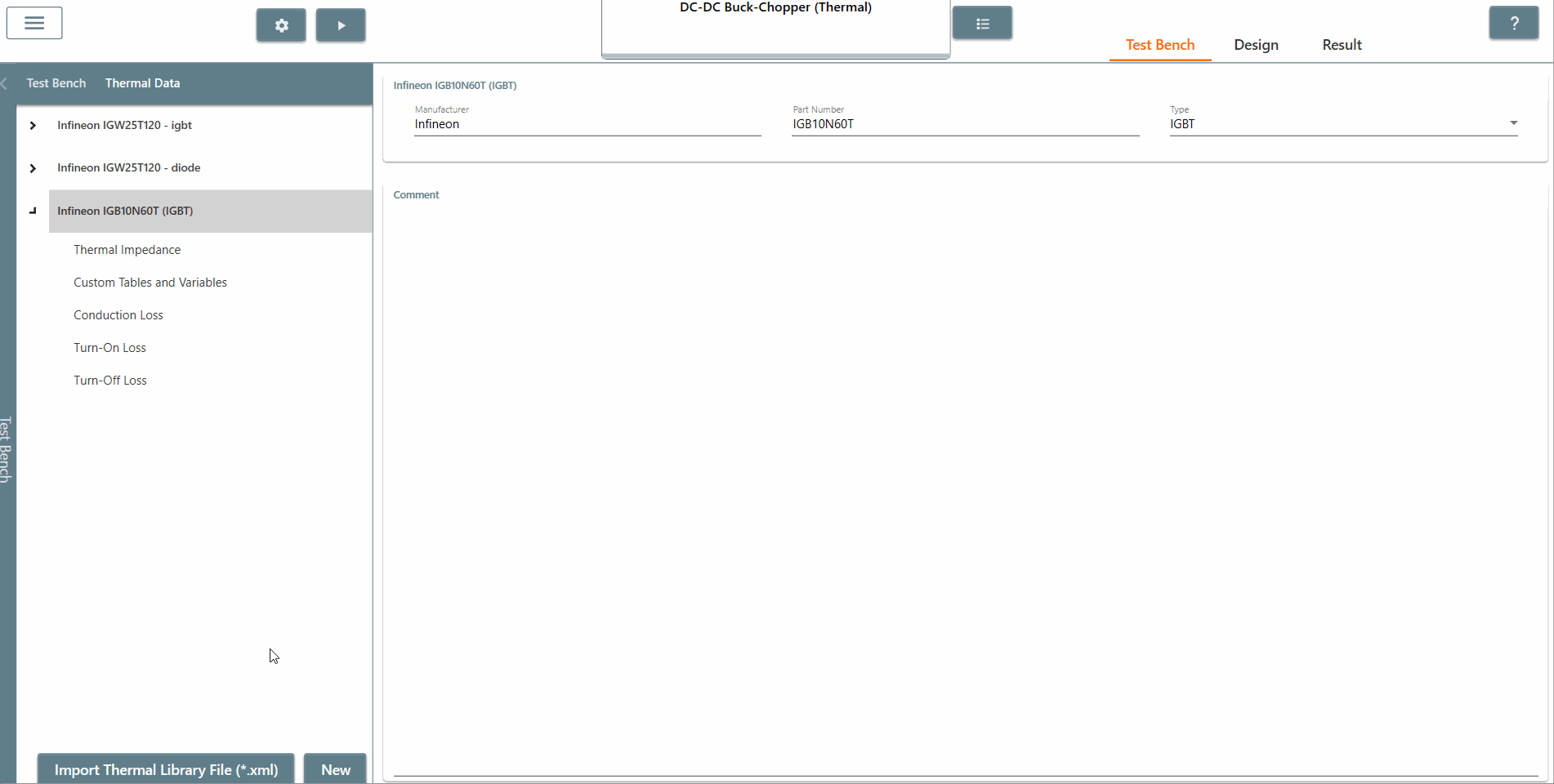
Step: Now, open design using design tab and select the switch which you want to replace with the thermal device added.
Step: Navigate to the properties window, and select your device from the dropdown menu of "Thermal Data". After selecting, you can see the custom variables created and provide the appropriate values.
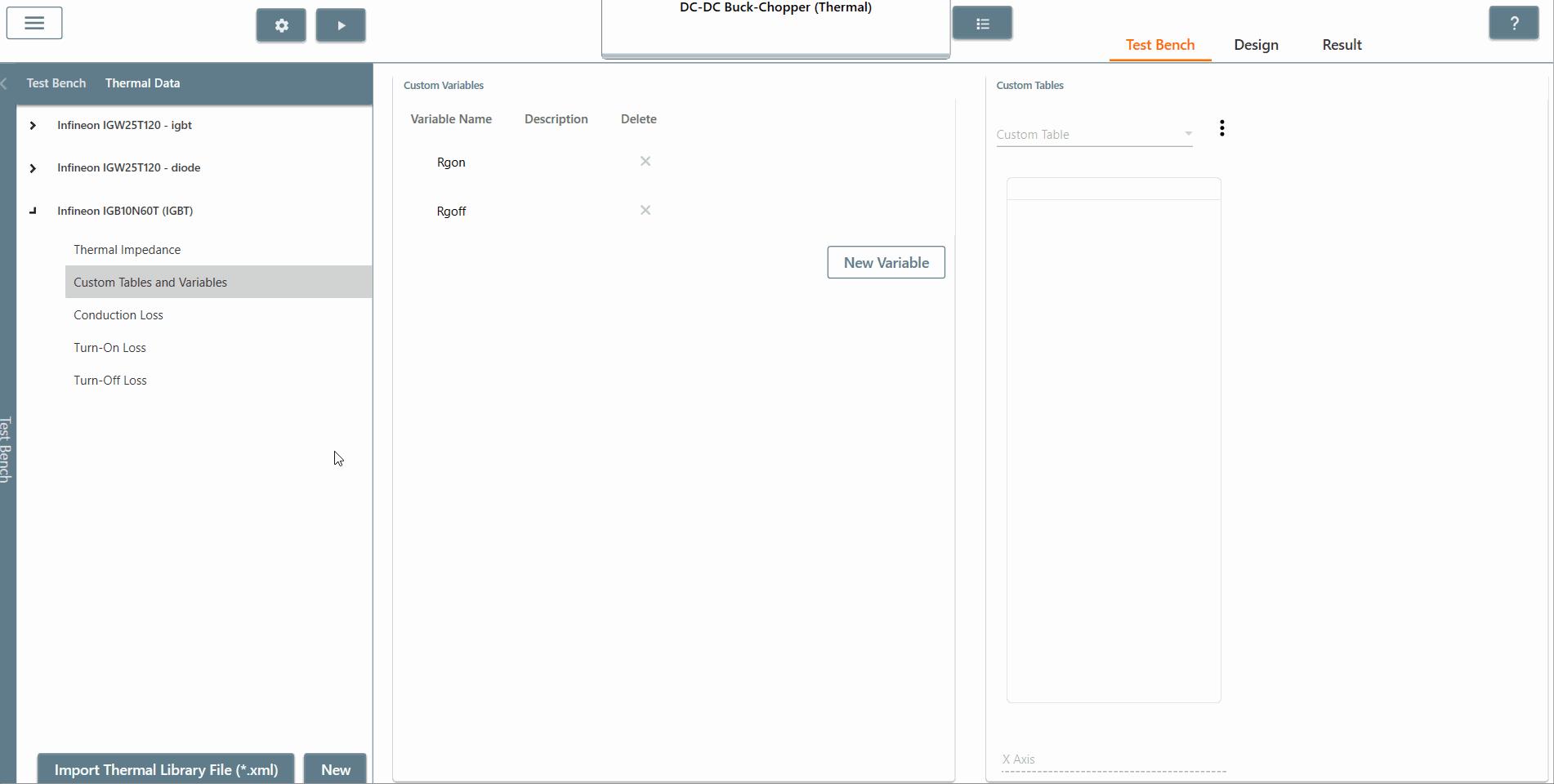
Step: Also, select the scopes to check various losses and junction temperature. Finally, run the simulation and check your results in the Results window.
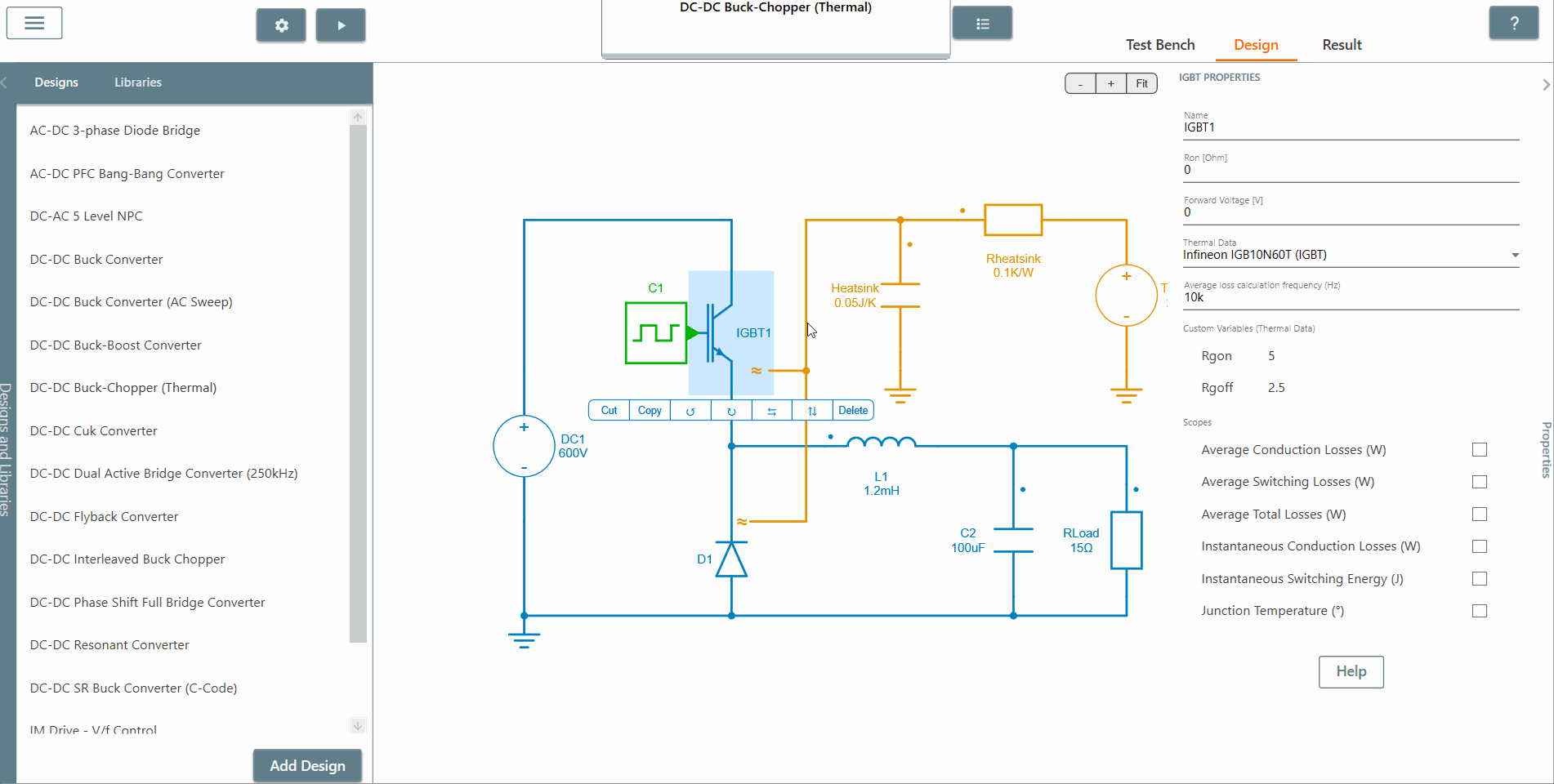
This concludes the tutorial on the use of Import thermal library file (xml) feature of SIMBA.