SIMBA Network Server Setup Guide
Follow these steps to set up a Network Server for SIMBA on a Windows-based system.
1. Installing the Network Server
Step 1.1: Download and Extract the Installer
- Download the installer zip file from this link.
- Extract the zip file, which contains the installer and
liblmxvendor.dll.
Step 1.2: Run the Installation Program
- Run the extracted installer.
- Follow the on-screen wizard for installation.
- During the installation, when prompted, select the
liblmxvendor.dllfile from the extracted contents.
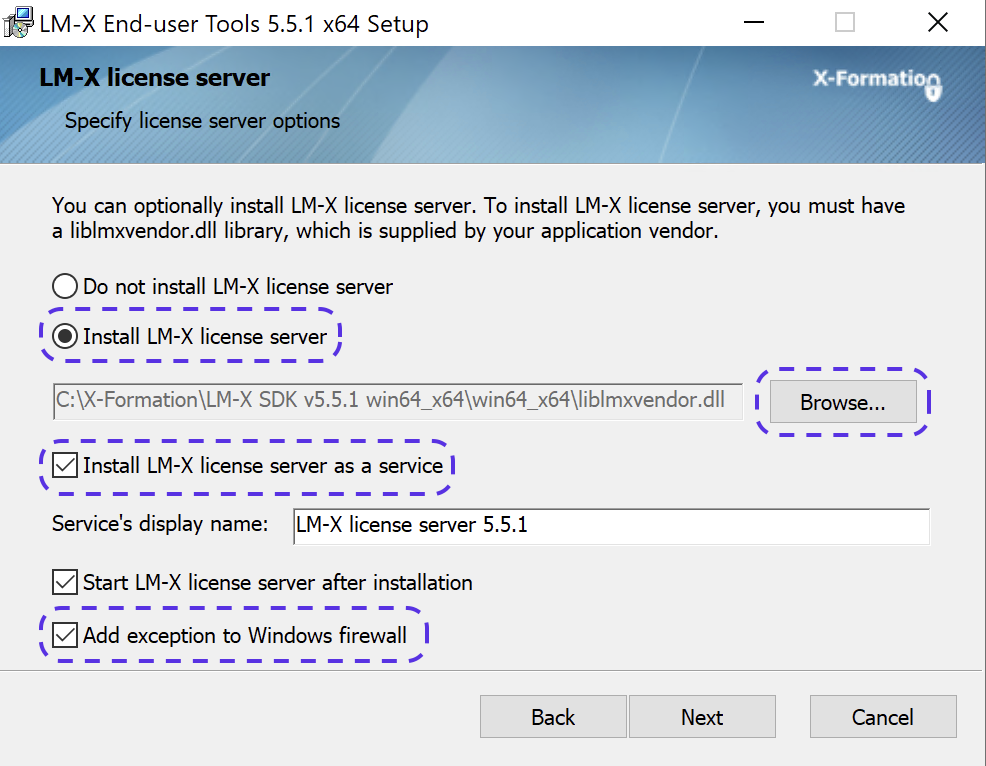
Important
To avoid conflicts related to administrator rights, it is recommended to install the license server outside of "Program Files".
2. Obtaining and Communicating the Server Host ID
Step 2.1: Extract the HostID
- Run the "LM-X End-user Configuration Tool" on the server.
- Navigate to the HostID tab.
- Click on "Save to File" to export the HostID values.
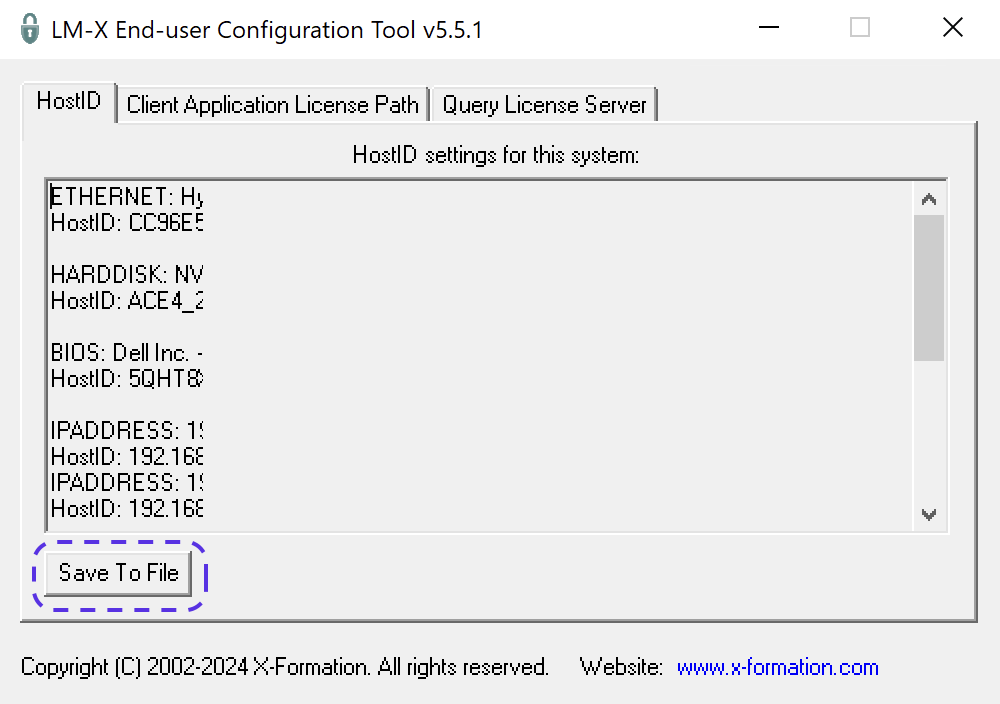
Step 2.2: Send HostID to SIMBA
- Email the exported HostID file to your sales representative.
- We will respond with a license file matching your HostID.
3. Setting Up the Network Server
Step 3.1: License File Placement
- Place the received license file in the designated directory (typically where the LM-X License Server is installed).
Step 3.2: Modify Configuration File
- Open and modify the
lmx-serv.cfgfile. - Set the license path as follows:
LICENSE_PATH = C:\path\to\license\file\license.lic. - This file can also be used to set up a log file and an administrator password.
4. Setting Up the LM-X License Server Client
Step 4.1: Install Java Runtime
- Ensure Java Runtime Environment (JRE) is installed on the machine. If not, download and install it from the official Java website.
Step 4.2: Accessing LM-X License Server Client
- Use the LM-X License Server Client to monitor and manage the LM-X License Server.
- Access the Client via the end-user tools directory or through the Windows Start menu shortcut.
Important
If you serve the license on port 6200, you have to set the License Server URL to : "http://localhost:6200".
5. Starting SIMBA and Connecting to the Network Server
Step 5.1: Launching SIMBA
- Open the SIMBA application on your computer.
Step 5.2: Connect to Network Server
- Within SIMBA, click on “Find Network License.
- SIMBA will automatically find and connect to the LM-X License Server.
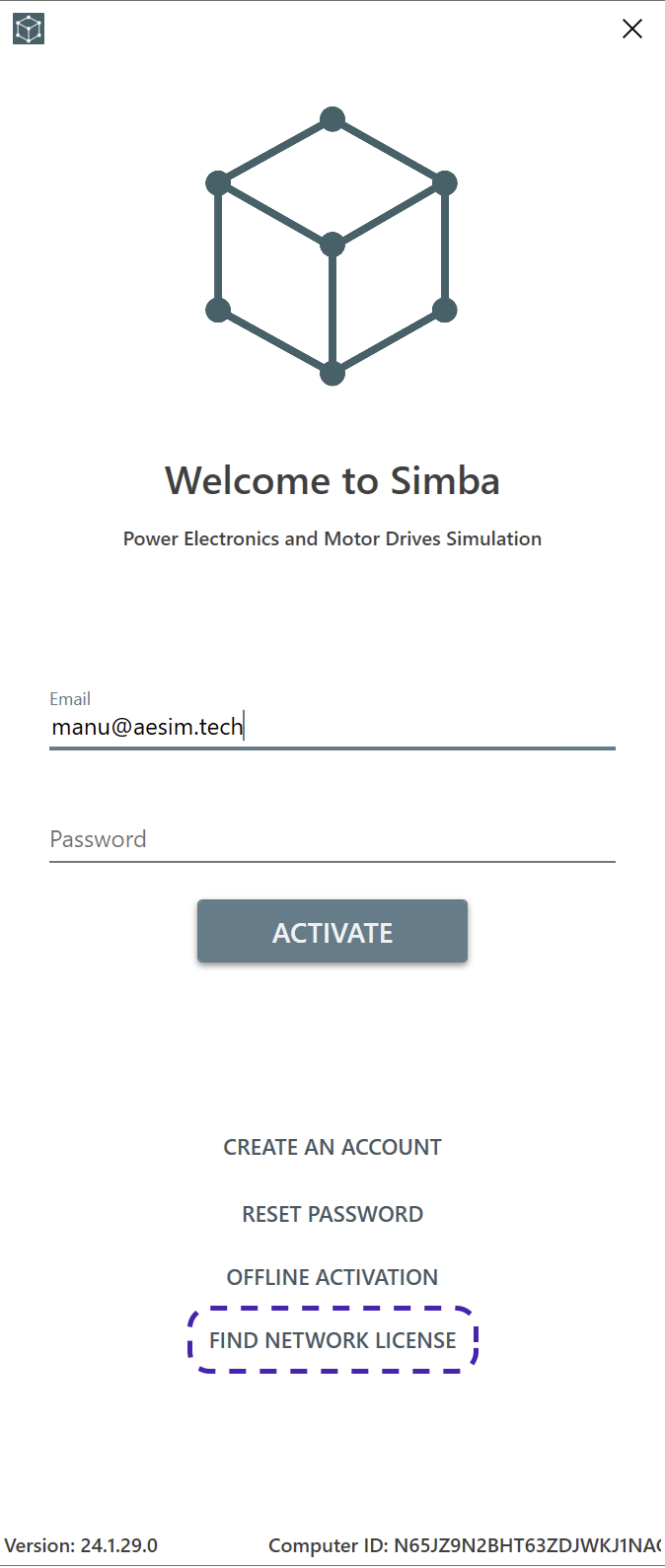
Note: For more detailed configurations, troubleshooting, or assistance, refer to the LM-X documentation or contact SIMBA support.